8 Ways to Save on Smartphone Costs While Traveling
There are two basic necessities that everyone needs when traveling in the 21st century: Their passport and their smartphone. But using data, roaming, and making long distance calls while traveling can cost a fortune. Here are a few basic ways that you can save money by using your smartphone while on the road. (See also: 12 Ways to Save and Make Money While Traveling)
1. Unlock Your Phone and Buy Local SIMs
Before you leave home, you should always make sure that your smartphone is unlocked so that you can buy local SIM cards in the countries you're traveling to. Roaming data and local calling charges, as well as long distance calls, will quickly ramp up your bill, so unlocking your phone and buying a local SIM card will effectively pay for itself.
To unlock your phone, you can do a quick Google search: "Unlock Smartphone + Your City" to find a local tech guy who can do it for you, or you can do it yourself. Unlocking your phone is completely legal as long as you've completed your initial contract with your carrier.
Once your phone is unlocked, you'll be able to use it with any carrier around the world. Pay-as-you-Go SIM cards are extremely cheap in most countries. For example, in Italy you can get 1GB Data, 50 minutes of calling, and 1000 SMS for just €20 (about $22 U.S.) per month, including the cost of the SIM card.
If you've ever traveled with your U.S. mobile plan and used it while on the road, your bill was likely much higher than this when you returned home. You can pick up local SIM cards at most airports upon arrival into a new country, and there are numerous stores in every town where you can buy them as well. Just make sure you have your passport with you for the initial sign-up process.
2. Download Maps
If you're a frequent user of the Google Maps app, then you'll want to download the apps for the cities you'll be visiting while you're on Wi-Fi. If you don't do this, then every time you zoom in and out of the map and search for locations, you'll be using your data.
To download a map, simply connect to Wi-Fi, open the app, zoom over the city or area that you want to download and type "ok maps" into the search field. A bar will then appear that says: "Download."
Then the map will be downloaded to your smartphone for use offline. The phone will even continue to track your location on the map when you're not connected the Internet, making offline navigation a breeze.
This function can save a lot of money on data, but it also makes the app quicker to load and easier to use.
3. Download TripAdvisor Content
This can be another big data saver. If, like me, you like to search reviews before checking out a site, eating in a restaurant, or taking a tour, then you're constantly using the TripAdvisor app and your data adds up quickly. The app (available on iOS and Android) now has excellent offline functionality.
Adam Medros, senior vice president of global product for TripAdvisor says, "More and more travelers are making spur-of-the-moment decisions about where to go and what to do and need a useful travel resource. Travelers can now access user reviews, photos, and maps throughout their trip to help them pick last-minute hotels, restaurants, and attractions to visit — all while avoiding costly roaming charges."
To download the content from the app, simply search the city where you'll be traveling and tap the "download city content" button. Once downloaded, the app will give you 10 reviews per point of interest when no data connection is available, and the full live version of the app when it connected to data or Wi-Fi.
4. Connect to a Hotspot Database
We all enjoy free Internet connections while on the road. Whether there's free Wi-Fi in a public park, at a cafe, or in a hotel, it's great to know which signals are strongest and which ones are free to connect to.
If you want to save money on data and connect to free Wi-Fi whenever possible, download the WeFi app. The app includes a list of over 100 million Wi-Fi hotspots around the world, and you can view them easily on the in-app map.
You can download WeFi free on iPhone and Android, but it runs in the background and can be a huge battery drainer, so I recommend only turning it on when you need to find a hotspot.
5. Tether Up
This is only a real money saver if you're at an airport or a cafe that has "limited free Internet access." You know when you're at the airport checking emails and after 15 measly minutes a pop-up appears and asks you to pay a ridiculous fee for more time?
This is when using data is probably cheaper than paying for the hotspot. To tether your phone, simply open the wireless settings on your phone and turn on "Personal Hotspot." If you don't know how to do it, PCWorld will show you how it's done on Android and on iPhones.
If the Personal Hotspot button isn't in your settings, navigate into Cellular Data settings. Copy the VPN next to Cellular Data and paste it into the box next to APN in the Personal Hotspot section. If this still doesn't work, you may have to download a tether app.
6. Find Free Wi-Fi Coupon Codes
If you can't tether your phone and you still don't want to pay for the expensive hotspot, you can search online for free coupon codes. Sometimes cafes in airports or malls will give you a free code when you purchase a coffee.
If you don't want to spend a cent for Internet, do a quick Google search with something like: "hotspot name + coupon code." Sometimes you can find a free coupon for 15 minutes on a coupon site.
7. Join a Password Sharing Community
Sharing is caring, right? There are some excellent apps available where users can share the Wi-Fi passwords of different hotspots around the world. The Instabridge app (free on Android and iOS) is the best password sharing app because it has a database of three million hotspots worldwide, and you can even find passwords while offline.
8. Use Google Hangouts for Calling
Long distance calls can cost a fortune, and while calling home from Skype is generally a lot cheaper, it's not free. This is where the Google Hangouts app can come in really handy. This app allows you to call almost any number in the U.S. and Canada free of charge. Simply hook up to Wi-Fi and call your loved ones from this app and you won't pay a cent.
Be Smart With Your Smartphone
There are lots of money-saving apps that you can use while traveling, and by downloading your maps and buying local SIMs, you can save even more money.
Do you travel with your smartphone? How do you avoid costly roaming charges? Please share in the comments below.
Like this post? Pin it!
Disclaimer: The links and mentions on this site may be affiliate links. But they do not affect the actual opinions and recommendations of the authors.
Wise Bread is a participant in the Amazon Services LLC Associates Program, an affiliate advertising program designed to provide a means for sites to earn advertising fees by advertising and linking to amazon.com.

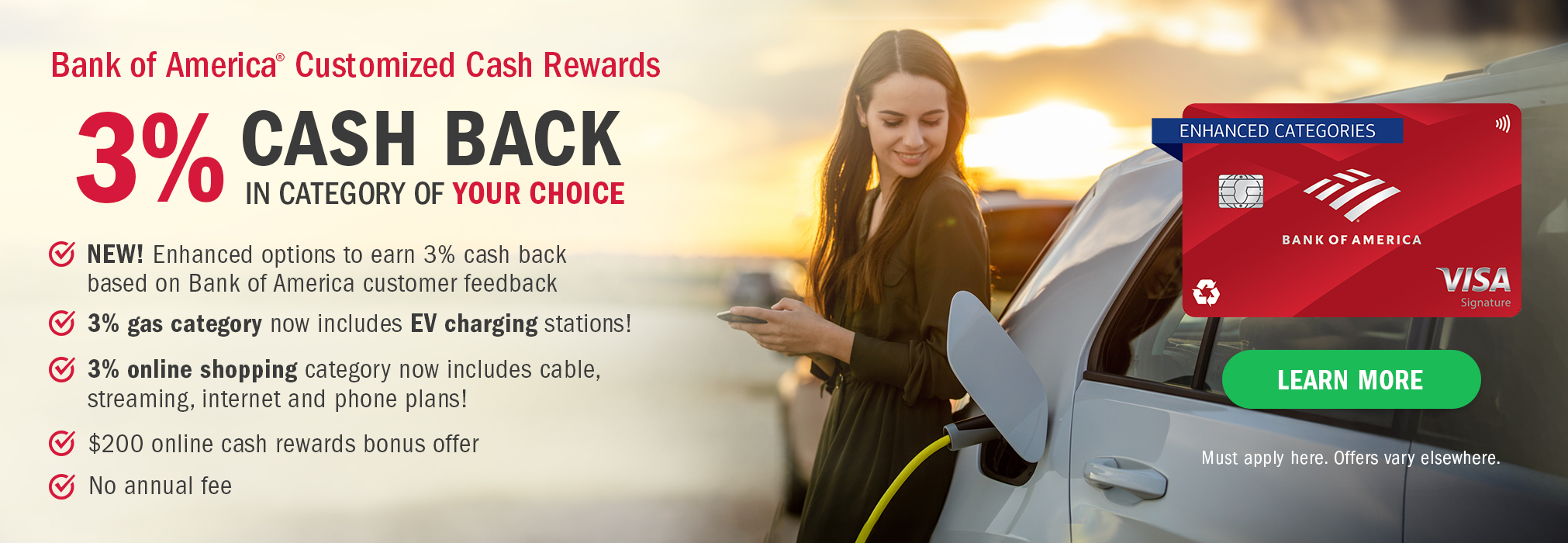
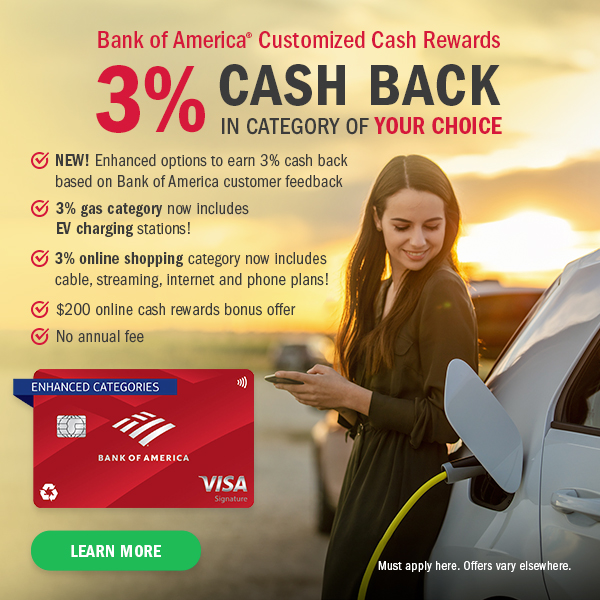

















Please don't forget the commonly used apps such as Whatsapp, even Skype (ideal for making that video call home if you're using free wifi).
Also consider something like FON, who have partnerships worldwide with various Telecoms companies, which allows you to use free wifi (dumbed down, if your home ISP/phone company has an arrangement you can use their hotspots freely eg BT in the UK)