How to Get the Most Out of Your Gmail Account
Somewhere between 2005 and 2009, Google's free email service, Gmail, exploded and became the standard for the average email user. This wasn't just by chance. Gmail became popular because it started offering more features than Yahoo and Hotmail. The spam filter is better, the search function is better, it has a chat client built-in, and it's always increasing its storage space.
Many of you probably have a Gmail account, but do you use it efficiently? Gmail is not just an email client, it's a productivity suite. You can literally organize your life with it. Here are a few tips to help you get the most out of your Gmail account.
1. Never Delete Anything
I don't ever delete anything. I love the "Archive" button. I am married to the Archive button, because it never lets me down. Or, I should say that Gmail's search algorithm never lets me down. When I archive a file, it's out of my immediate life, but I have the assurance of knowing that it's always there if I ever need it again. Using the search form is a much better time saver than sorting through hundreds of emails in your inbox or a particular label.
Pro Tip: Click on the "Labs" icon in the upper right corner and enable the "Send and Archive" lab. This adds a button which allows you to send a reply and automatically archive it all in one click, so it reduces a step and saves you time.
2. Use Labels Effectively
Organization is key for your email account if you want it to be a tool, not a burden, in your personal and professional life. Have you ever opened your email and felt overwhelmed? It's because it's not organized. Some of you get dozens of emails a day and it's hard to keep up with. But if you get in the habit of labeling all of your important emails that come in, you'll have a tidy inbox and an easier time pulling up emails from clients, your boss, and family members. To create a label, simply click on the "labels" button and click on "Manage Labels." Then, you'll see a form field where you can name your label and click "Create." How you set up your labels is up to you, but my advice is to make the category broad enough so you don't have dozens of labels, but specific enough so you know what is in there.
Pro Tip: On the left sidebar where your labels are listed, you'll see a small square box next to them. You can click on that and choose a color. I like picking colors for my labels because it helps me easily identify the label if it's still in my inbox. You can also pick colors that might correspond to a certain label so that you don't even have to read the label on an email to know what "category" it falls under.
3. Utilize the Search Function
The Search Mail function in Gmail is one of its best functions that really separates it from other email options like AOL. Not only is the Search function extremely versatile, flexible, and accurate, but it is also unbelievably fast. It's a matter of seconds before Gmail turns up the email you're looking for after it searches through your thousands or tens of thousands of emails.
Pro Tip: Try to use all the important keywords you can think of when searching for a specific email. That way, you won't have to look through multiple results to find the right one. For example, let's say you're from Chicago and you bought Cubs tickets for games against the Atlanta Braves, New York Mets, and New York Yankees during the offseason (and you have a separate confirmation email for each of them). Now, three months later, you want to find the tickets for the Mets game. Instead of searching just "Chicago Cubs Tickets" (where all three would come up), or "Chicago Cubs Tickets New York" (where both New York games would come up), you can be extremely efficient and search "Cubs Mets tickets." Be as specific as possible when searching, but make sure you're not including a word that may not actually be in the email.
4. Treat Your Inbox Like Your To-Do List
Nothing sits in my inbox that isn't important and doesn't require an action on my part. The only emails that sit in my inbox are ones that I need to respond to or take action on. Once I'm done with it, it gets labeled and archived. For emails that aren't very important or don't fit in a certain category, I simply archive them. The idea here is for your inbox to serve as a productivity tool, rather than a mess of emails that makes you spend an hour sorting through them and finding the email you need from a week ago.
5. Enable These Sweet Google Labs Gadgets
- Google Calendar Gadget
- Got the Wrong Bob? This is a life saver. Gmail will check to see if you meant to send an email to the right "Bob" or whoever it is, before you send it out. How does it know? Magic!
- Right Side Chat. Makes the chat client more visible by putting it in the right sidebar.
- Undo Send. Allows you to undo your sent message for a few moments after it’s been sent.
- Nested Labels
If your Gmail account is a big mess, it's going to take a little time to get things to the point where your account starts working for you. My suggestion is to take a Saturday morning or a Sunday night to make it your project to get your Gmail account organized and add some of the features that I suggested. I know that the cool thing to say in the tech community is that "email is dead." Well, if it's dead, then why are millions of emails still being sent every day? Email has become an integral part of our personal and professional lives. Email has become the new snail mail. We like getting it when it's not spam. Gmail has the power to help you be more productive and get things done throughout the day.
Are there any other awesome features on Gmail that you want to mention? Let's hear it.
This is a guest post by Erik Folgate, a top contributor for the Money Crashers personal finance blog. Check out the site and subscribe to their RSS feed for more life hacks and personal finance tips like this one:
Disclaimer: The links and mentions on this site may be affiliate links. But they do not affect the actual opinions and recommendations of the authors.
Wise Bread is a participant in the Amazon Services LLC Associates Program, an affiliate advertising program designed to provide a means for sites to earn advertising fees by advertising and linking to amazon.com.

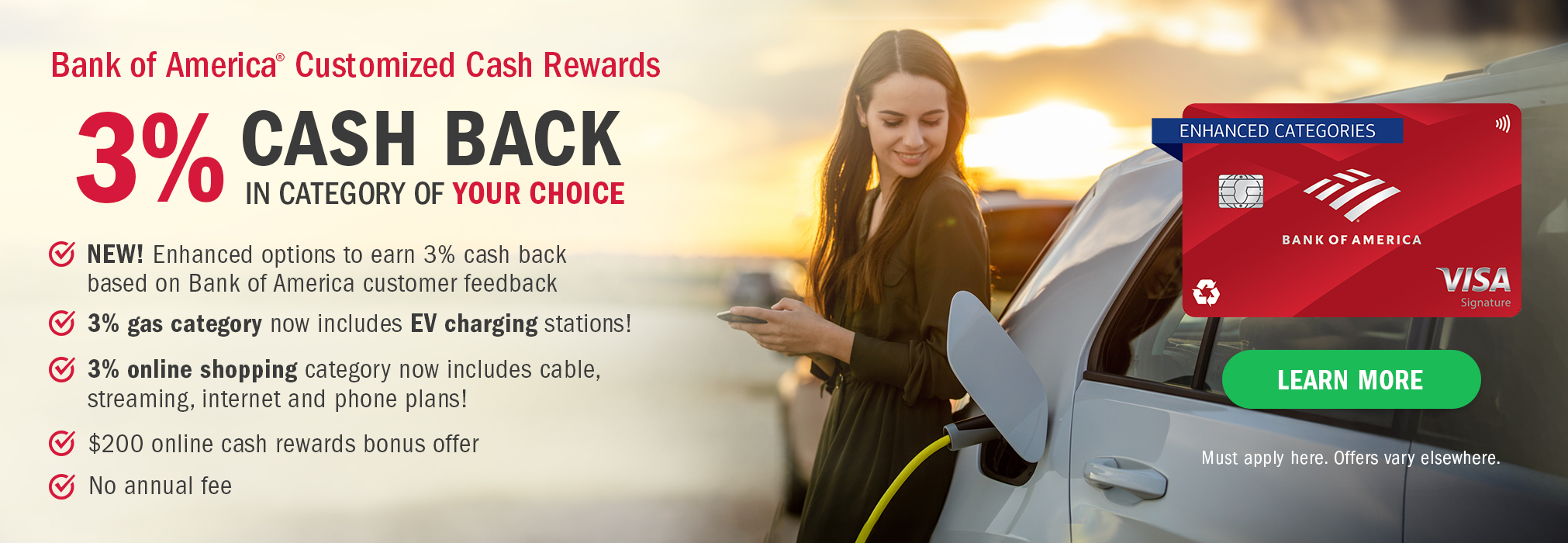
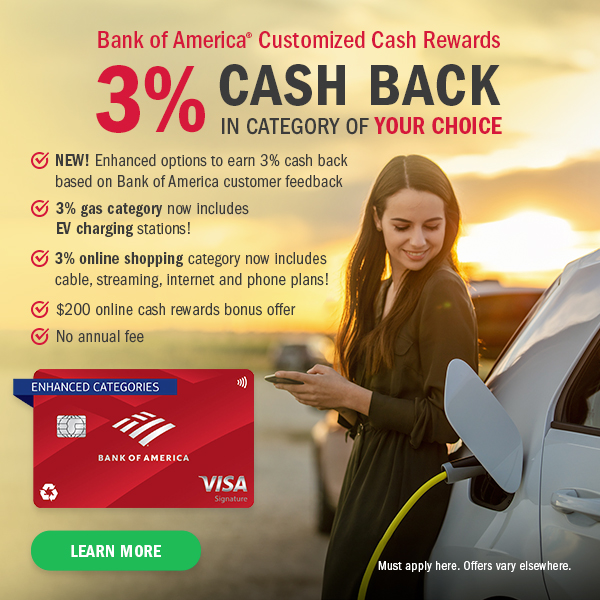
















My favorite tools within Gmail are the chat function and the labels. The chat feature also can be set up to automatically save chats, so if someone sends you an important link or what have you, you can go back and find it later.
It's also great how the entire google account is connected to blogger, google alerts, and so on. My favorite tool right now is Google Reader. It saves so much time if you have to keep up with blogs and news.
Excellent information, professionally presented. Lot's of things I didn't know about that I can use. Thanks a lot, Erik!
What I actually like the most about Gmail is the ability to use it through other email programs. I can't stand the Gmail interface (I REALLY HATE IT!) but Gmail lets me use Mozilla's Thunderbird or Microsoft's Outlet with my various Gmail accounts and the setup is very easy. Ultimate flexibility makes Gmail the best.
Nice article Erik! I've been using some of the features you mentioned, and you're right--they're really helpful! The only problem I seem to be having is importing a company acct using Google Apps to my personal gmail account. And advice?