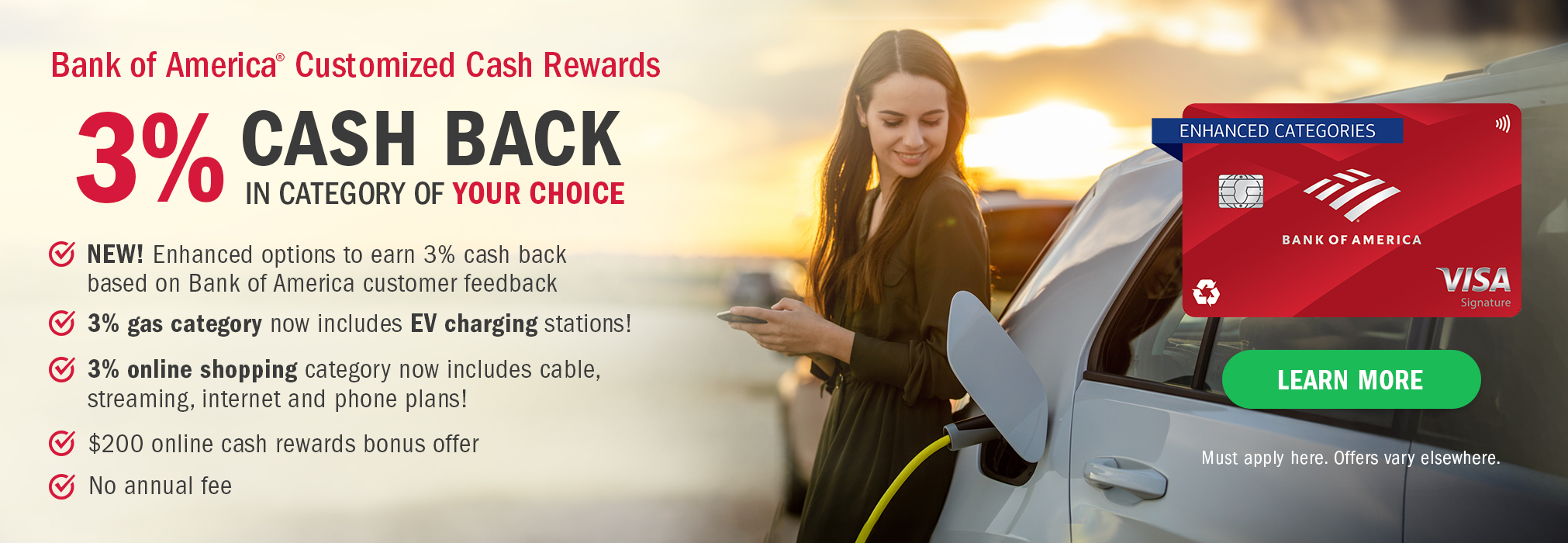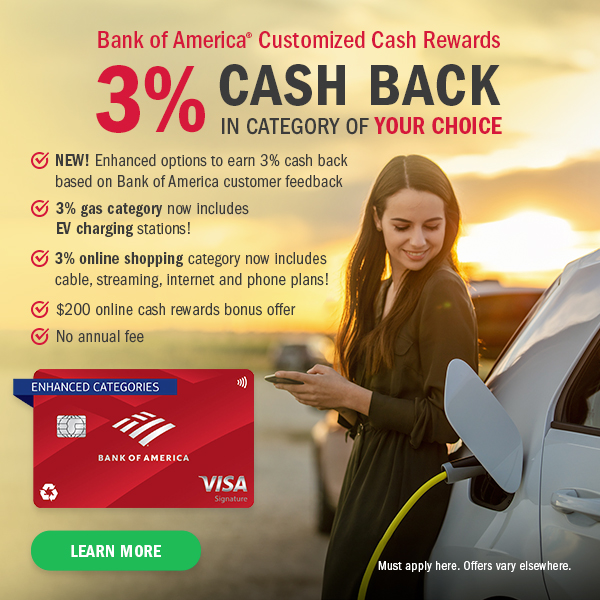How to Easily Use an iPad as a Laptop
If you own an iPad, you probably didn't buy it as a productivity tool. Out of the box, tablets are best for viewing video, reading, and playing games. Most people would prefer a laptop for writing reports or creating spreadsheets.
The good news is, you don't necessarily need both a tablet and a laptop. You can easily make your iPad do double duty as a laptop substitute. In my case, I already had a laptop for work when we got an iPad for the family, but when the laptop started to get old and cranky, instead of replacing it, I figured out how to make my iPad do the chores I used to do with my laptop. After working out a few kinks, I found that I love using my iPad for work. In many ways, I like it even more than I liked working on the laptop. (See also: 11 Cool Uses for a Tablet Computer)
Keep in mind that using new equipment and software almost always involves a learning curve. The first few times I tried doing my regular job as a freelance reporter on my iPad, I felt frustrated because I didn't yet know how to cut and paste (having a keyboard makes this easier) and I wasn't used to quickly switching between email, documents and the Web browser. But I quickly got used to these things, and now I can work using the iPad almost as intuitively as I do with my desktop computer.
Tools and Accessories
To use your iPad like a laptop, you first need to buy a couple of tools.
1. Bluetooth Keyboard
After trying a couple less expensive models, I purchased a full-size Logitech bluetooth keyboard, which I found to have a good, steady bluetooth connection and long battery life. A friend loves her Apple Wireless Keyboard, which has the advantage of being interchangeable with other Apple products, so you could also use it for a Mac desktop, if you wanted to.
2. A Stand or Case That Props Your Tablet
I'm currently using a Speck HandyShell, which I received free for a review, and which I love. My Logitech keyboard also came with an iPad stand. (See also: Double-Duty Protection: Multipurpose iPad 2 Cases)
Apps and Software
Next, you need to install some productivity apps on your iPad. (See also: 5 Apps for Business Owners on the Go)
1. PlainText
Cost: Free
Type articles, papers, etc with PlainText, and email them to a computer where you can paste them into Word.
2. OnLive Desktop
Cost: Free or $4.99 for Plus
Turn your iPad into a pseudo Windows desktop with OnLive Desktop, complete with Word, Excel, PowerPoint, and 2GB of file storage. I haven't tried this yet, but it looks intriguing.
3. Super Note
Cost: $2.99
Super Note is super handy for recording meetings or interviews and taking notes on them at the same time.
4. A Blogging App
Cost: Free
I use the Wordpress app to upload blog posts and photos directly from my iPad. Blogsy also comes highly recommended for working with several different blog platforms.
5. A Printing App
Cost: Free or $8.99 for PrintCentral
If you have an AirPrint-enabled printer, Apple's troubleshooting guide can help you connect your iPad to it. If you don't, you'll need an app like PrintCentral or, if you have a Mac computer, HandyPrint (free). I haven't tried any of these personally because I just email anything I need to print to my desktop PC.
Tablet Advantages
Once I got used to working using my iPad — for me, mostly word processing — I realized that my tablet actually has advantages as a productivity tool over a laptop in the same price range.
Weight
I barely know the iPad is in my purse or bag because it's so light. (See also: 6 Ways to Get More Done on Airplanes)
Speed
The response time of most apps on iPad is shorter than it is on low-end Windows laptops. There is pretty much no lag when switching between applications.
Photography
If you blog or need to take photos as part of your work for any reason, it's just that much easier to take the pictures with the device you're working on.
Tablet Disadvantages
There are of course disadvantages to using an iPad instead of a conventional laptop, too.
Apps Aren't Full-Sized
The apps you're using might not be exactly the same as those of the people you're working with, so sometimes you might need to email yourself a document to open on a desktop computer and convert to a different format.
Some Webpages and Forms Aren't Mobile Ready
Some Web forms might not appear the same or work on the iPad's Safari browser as they would on a computer-based browser. I have trouble filling out some Web forms I need for work.
Tablets Attract Thieves
A tablet may be more likely to be stolen than a laptop. On the other hand, the iPad is so light and portable, it's easy to bring it with me to the bathroom or the coffee counter if I'm working in a public place.
A Tablet and Keyboard Is Not Convenient
An iPad/keyboard combination doesn't easily sit on your lap like a laptop does. The only time I've felt my iPad was inconvenient compared to a conventional laptop is when I was taking notes in places where I couldn't access a table to set it on. It can be difficult to balance both a keyboard and an iPad on a stand on one's lap comfortably, and if I set the iPad on a nearby chair or the floor, it causes a lot of uncomfortable neck craning. If this was something I needed to do every day, I might look for a good keyboard that attaches to the iPad to create more of a normal laptop feel.
If you worry about the workability of using your iPad as a laptop, though, you might be best off with an inexpensive netbook, such as the Samsung Chromebook.
Do you use your iPad as a laptop replacement? If so, what works well for you, and what doesn't?
Like this article? Pin it!
Disclaimer: The links and mentions on this site may be affiliate links. But they do not affect the actual opinions and recommendations of the authors.
Wise Bread is a participant in the Amazon Services LLC Associates Program, an affiliate advertising program designed to provide a means for sites to earn advertising fees by advertising and linking to amazon.com.